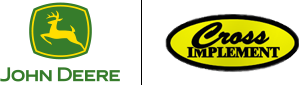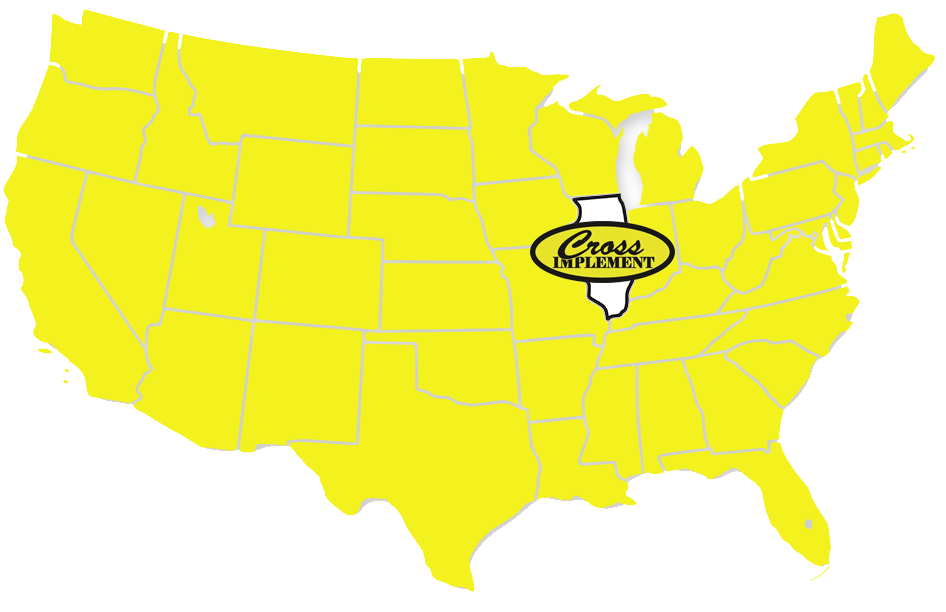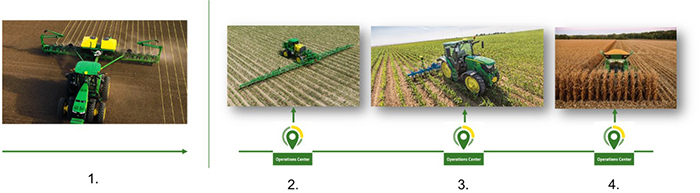How it Works | John Deere AutoPath

John Deere AutoPath How it Works
Automatically create guidance lines from crop row data.
AutoPath™ software gathers row location data during planting for future use by AutoPath
Creating and managing guidance lines in standing crops can be difficult and time consuming. John Deere exclusive AutoPath tackles these challenges by creating guidance lines using the actual location of each crop row.
AutoPath requires data that is documented during the “source operation,” which is the planting or tillage and application pass. Using this information, AutoPath can generate future guidance lines. During the source operation, the crop row locations are documented and saved in the John Deere Operations Center™ application.
Using AutoPath software throughout the season with planting as the source operation
-
Planting recorded as source operation
-
Post emerge application with AutoPath
-
Post emerge tillage with AutoPath
-
Harvest with AutoPath
The source operation can be:
-
A planting pass used for later tillage, application, and harvest passes
-
A pre-planting application or row-based tillage pass used for a subsequent planting pass – for example, using AutoPath for planting after strip tillage
-
Pre-plant application or tillage passes cannot be used as a source operation for later tillage, application, or harvest passes.
-
During the source operation, an implement-mounted receiver records the exact location of each crop row, as applied.
-
This data builds a map of every crop row.
-
AutoPath uses the map to create accurate guidance lines for subsequent field operations.
-
Source operation equipment requirements and compatibility information is available here.
After the source operation is completed, AutoPath automatically creates these guidance lines for the entire field for later passes. These guidance lines cover:
-
External boundaries
-
Internal boundaries
-
Headlands
-
Crop rows
John Deere AutoPath Announcement
With AutoPath, you get to work quickly and confidently using accurate guidance lines based on the crop row location.
AutoPath can be used to plant if there is a pre-plant source operation
Planting Operation
There are two options at planting for producers who want to use AutoPath during their crop year.
-
Planting as the source operation – Planters can be used to document the source operation if they are the first pass of the year.
-
When planting is the source operation, the location of every crop row is documented during the planting operation.
-
AutoPath cannot be used to generate guidance lines during planting if planting is the first pass of the crop year (and therefore the source operation).
-
-
This data is streamed to the John Deere Operations Center™ application using Data Sync or transferred via USB.
-
-
Planting with AutoPath – AutoPath can be used for planting if a pre-planting source operation was properly documented (examples include strip till or banded fertilizer applications).
-
The pre-plant implement must have an implement receiver and proper implement or virtual implement setup (dimensions, calibration, etc.) to document the row location maps.
-
During the tillage or application operation, row location data is documented and saved to Operations Center.
-
When it is time to plant, AutoPath uses the pre-plant row location data to create guidance lines for planting.
-
Planting data is re-recorded as a source operation for use during tillage, spraying, and harvest.
-
-
The use of implement guidance (John Deere Active Implement Guidance™ or AutoTrac™ Implement Guidance) is required to make sure the planter is operating in the correct place.
-
NOTE: It is not recommended to plant with AutoPath without using implement guidance.
NOTE: If operating with multiple planters in the same field when documenting planting as the source operation, both tractors must be on the same correction signal.
John Deere AutoPath Planting Setup
-
Installing SF3 or RTK receivers on the tractor and planter – shared signal should be used
-
Entering dimensions and accurate Terrain Compensation Module (TCM) calibration on all receivers
-
Check guess-row dimensions and adjust receiver offset as needed to ensure accurate guess rows
-
Gen 4 4600 CommandCenter™ Display (v2 server required) or 4640 Universal Display
-
Tractor/display with an active JDLink™ Connect subscription and Data Sync installed is recommended for data transfer or data can be transferred via USB
AutoPath™ system requirements for planting
AutoPath is compatible with the following John Deere planting equipment:
- John Deere planters pulled by a John Deere tractor equipped with 4600 CommandCenter™ Display (v2 server)
- John Deere planters pulled by a John Deere tractor compatible with 4640 Universal Display
See the following tables for information on the required components and software for the tractor, display, and planter when using AutoPath guidance lines to plant.
Planting tractor requirements
| Requirement | Precision Ag component | Notes |
| Required | StarFire™ 3000 or StarFire 6000 Receiver on the implement with SF3 or RTK correction and shared signal compatible with planter | SF3 or RTK required to properly document crop row location |
| Required | Integrated AutoTrac™ system | |
| Recommended | Active JDLink™ Connect subscription | Required to stream planting data to Operations Center using Data Sync |
Display requirements
| Requirement | Precision Ag component | Notes |
| Required | 4600 CommandCenter (v2 server) or 4640 Universal Display | Required for proper documentation of row locations |
| Required | CommandCenter Automation Activation 4.0 or 4640 Automation Subscription 4.0 | |
| Required | SeedStar 2 (or later) or virtual implement operation | Required to properly document row data |
| Required | Setup file with most recent source operation data included | Required to generate AutoPath guidance lines |
| Highly recommended | Implement guidance (AutoTrac Implement Guidance or John Deere Active Implement Guidance™ system) | Required for best performance if planter width and harvesting width are not evenly divisible (mismatched) to keep planter guess row width as accurate as possible when AutoPath requires operating on a guess row |
| Recommended | Data Sync | Required to stream data to Operations Center |
Planter requirements
| Requirement | Precision Ag component | Notes |
| Required | StarFire 3000 or StarFire 6000 Receiver with SF3 or RTK correction and shared signal compatible with tractor | SF3 or RTK required to properly document crop row location |
The Gen 4 Automation 4.0 bundle is required to enable AutoPath:
- For machines with a 4600 CommandCenter (v2 server), each machine that uses AutoPath is required to have CommandCenter Automation Activation 4.0.
- If using the 4640 Universal Display, one annual 4640 Automation Subscription 4.0 on the display enables AutoPath.
Spraying Operation
Start spraying quickly and accurately with AutoPath™ system
Use AutoPath to create guidance lines for spraying
AutoPath gets operators in the field and spraying quickly, while minimizing yield-reducing crop damage. It generates guidance lines for the entire field based on the source operation and the track spacing of the John Deere or Hagie™ sprayer equipment.
To use AutoPath for spraying:
- Source operation row map data must be included in the setup file when it is being created in John Deere Operations Center™ application.
- This setup file is loaded into the machine display.
- When ready to spray, select the client, farm, and field on the display.
- AutoPath automatically creates guidance lines for the entire field.
- After the lines are created, engage AutoTrac™ automated steering and follow the guidance lines.
John Deere AutoPath Sprayer Setup
AutoPath guidance lines can even be used to help open a new field. Guidance lines for the entire field are available, helping operators cover headlands and internal boundaries using AutoTrac.
AutoPath™ system requirements for spraying
AutoPath is compatible with the following John Deere and Hagie™ spraying equipment:
- Model year 2014 John Deere 4000 Series Self-Propelled Sprayers equipped with 4600 CommandCenter™ Display (v2 server)
- Model year 2014 John Deere 4000 Series Self-Propelled Sprayers compatible with 4640 Universal Display
- Model year 2018 and newer Hagie self-propelled sprayers compatible with 4640 Universal Display
- Drawn sprayers pulled by a John Deere tractor equipped with 4600 CommandCenter Display (v2 server)
- Drawn sprayers pulled by a John Deere tractor compatible with 4640 Universal Display
Self-propelled sprayer requirements
| Requirement | Precision Ag component | Notes |
| Required | StarFire™ 3000 or StarFire 6000 Receiver with SF3 or RTK correction | SF3 or RTK required to properly document crop row location Must use same correction level as planter |
| Required | Integrated AutoTrac™ system | Required to use guidance lines |
| Recommended | AutoTrac RowSense™ or Vision guidance system | RowSense or Vision guidance can be used with AutoPath as needed for optimal performance |
Display requirements
| Requirement | Precision Ag component | Notes |
| Required | 4600 CommandCenter (v2 server) or 4640 Universal Display | Required for AutoPath |
| Required | Automation 4.0 bundle, either as an activation or as a subscription | Required for each machine using AutoPath |
The Gen 4 Automation 4.0 bundle is required to enable AutoPath:
- For machines with a 4600 CommandCenter (v2 server), each machine that uses AutoPath is required to have CommandCenter Automation Activation 4.0.
- If using the 4640 Universal Display, one annual 4640 Automation Subscription 4.0 on the display enables AutoPath.
Tillage Operation In Standing Crop
Tillage in standing crops requires accurate guidance
Cultivation or mechanical weeding in standing crops can be an effective way to reduce or remove weed pressure when spraying is not an option. However, accuracy is key to prevent crop damage. Accurate guidance lines in standing crops can be difficult to set up manually and may require ongoing adjustments throughout the field.
- AutoPath™ system provides accurate guidance lines automatically.
- This allows producers to start their operation quickly without needing to create, load, or adjust guidance line sets.
- AutoPath works with tillage equipment of any width.
- Once the machine width is entered, AutoPath creates guidance lines based on that width. If the machine width changes, AutoPath creates a new set of lines based on the new width.
- AutoPath lets operators use AutoTrac™ guidance for the entire field.
- When using AutoPath, there is no need for multiple track sets to cover headlands, crop rows, and internal boundaries. AutoPath creates one guidance track set for the entire field that follows each crop row precisely.
For the ultimate accuracy with tillage in standing crops, Active Implement Guidance can also be used with AutoPath to guide and keep the implement in the proper location.
Harvesting Operation
Use AutoPath to create guidance lines for harvesting
The AutoPath system can be used for row-crop harvest with John Deere machines in many different crops. AutoPath generates guidance lines for the entire field based on the harvesting equipment’s track spacing.
To use AutoPath, the row map data must be included in the setup file when it is being created in the John Deere Operations Center™ application. This setup file is loaded into the machine display. When ready to harvest:
- Select the client, farm, and field
- Choose AutoPath as the track type on the display
AutoPath automatically creates guidance lines for the entire field. After the lines have been created, engage AutoTrac™ automated steering and follow the guidance lines.
AutoPath guidance lines can even be used to help open new harvest land. There is no need to look for a guess row or count rows when starting to harvest in a new area.
With AutoPath, the operator can start each section quickly and finish with a full pass, saving time, money, crop losses, and machine hours.
John Deere AutoPath Combine Setup