|
|
Common components JDLink, GS3 2630 Display, Ethernet cable
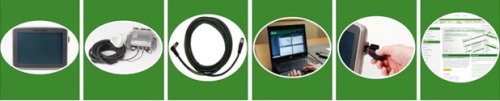 |
|
|
|
To use Remote Display Access, the following components are required:
- GreenStar 3 2630 Display
- Machine with JDLink hardware installed
- Ethernet cable
- Remote computer or mobile device with Internet connection
- Correct display software version
- Valid JDLink and RDA subscription
As the number of precision Ag products continues to increase and more technology becomes integrated into Ag equipment, along with varying operator skills in the cab, it is necessary for users to be able to remotely manage operations and dealers to be able to provide remote support.
From an Internet-connected device, users with Remote Display Access (RDA) and JDLink can help operators using the GreenStar™ 3 (GS3) 2630 Display.
From an Internet-connected device, users with RDA can view the operator’s GS3 Display screen. This functionality enables the RDA user to identify a problem and help the operator navigate through the steps needed to resolve the issue.
Remote Display Access improves communication and offers quicker resolution of problems to increase uptime. By managing issues remotely, users can save trips out to the field and ensure the equipment is up and running as intended.
Remote Display Access users can experience:
- Increased productivity with quicker problem resolution
- Improved service from John Deere dealer and support personnel
- Improved confidence in precision farming applications
- Increased profitability by keeping equipment working in the field
- Reduced travel expense and time savings
|
|
|
Users can log in to JDLink or MyJohnDeere.com and navigate to the RDA link that provides connection to the display in the cab of the equipment from a remote device. The actual live operator’s view of the GS3 2630 Display data will be sent through the Ethernet cable via the wireless cellular data connection from the MTG on the vehicle through the cellular network to the John Deere communications network, moving the data through the internet to the local computer. In order for your dealer or other trusted advisor to use Remote Display Access, third-party access must be granted prior to use within the JDLink system.
NOTE: Does not work when using the JDLink Satellite modem due to the low bandwidth connection.
Browser compatibility
Devices must use these releases or greater:
- Microsoft™ Internet Explorer 8.0
- Google™ Chrome
- Apple® Safari 5.0
- Mozilla FireFox 3.6
Mobile device compatibility
- Apple iOS – iPhone®, iPad®
- Android phones and tablets
NOTE: Refer to Help documents on JDLink or MyJohnDeere.com for latest compatibility information.
Remote user(s) capabilities:
The machine’s GreenStar 3 2630 Display can be viewed by a single remote user, and communication via cell phone or radio can be made to make necessary adjustments to the operator’s John Deere display solutions or compatible vehicle/implement within the display. Multiple machines can be viewed at the same time from one computer, if desired.
If multiple remote users desire to view the same operators GS3 Display at the same time, a remote desktop sharing program such as Microsoft Lync™ or Cisco WebEx™ is suggested.
Cisco WebEx is a U.S.-registered trademark of Cisco Technology, Inc. Google is a U.S-registered trademark of Google Inc. Apple, iPad, and iPod are U.S.-registered trademarks of Apple Inc. Microsoft and Lync are U.S.-registered trademarks of Microsoft Corporation. |
|
|
|
|
| Field-installation of Ethernet cable in model year 2012 Sx90 Series combine |
| |
Ethernet cable within S-Series Combine cab
 |
|
|
|
The image above shows how the Ethernet wiring pink line would install to connect the MTG to the optional display mounting on the corner post. See field-installation instructions for more details on installing on the armrest and on other machine types.
For installation instructions, subscriptions, video testimonials, and other additional information, go to the Dealer Corner under Information and Logistics at www.StellarSupport.com. |
|
|